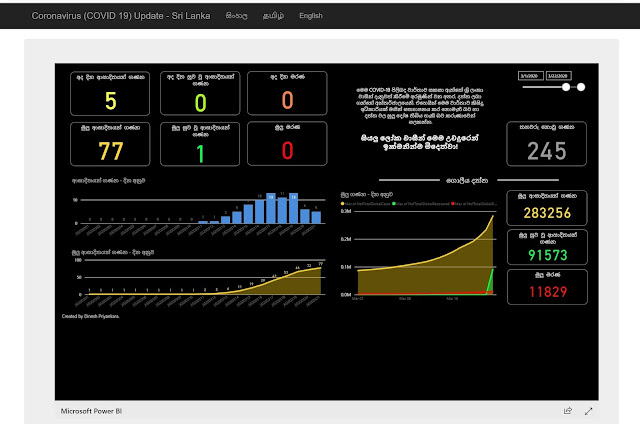Understanding Business Intelligence
There was a time that Business Intelligence (BI) had been marked as a Luxury Facility that was limited to the higher management of the organization. It was used for making Strategic Business Decisions and it did not involve or support on operational level decision making. However, along with significant improvement on data accessibility and demand for big data, data science and predictive analytics, BI has become very much part of business vocabulary. Since modern technology now makes previously-impossible-to-access data, ever-increasing data and previously-unknown data available, and business can use BI with every corner related to the business for reacting fast on customers’ demand, changes in the market and competing with competitors.
The usage of Business Intelligence may vary from organization to another. Organizations work with large number of transactions need to analyze continuous, never-ending transactions, almost near-real-time, for understanding the trends, patterns and habits for better competitiveness. Seeing what we like to buy, enticing us to buy something, offering high-demand items with lower-price as a bundled item in a supermarket or commercial web site are some of the examples for usage of BI. Not only that, the demand on data mashups, dashboards, analytical reports by smart business users over traditional production and formal reports is another scenario where we see the usage of BI. This indicates increasing adoption of BI and how it assists to run the operations and survive in the competitive market.
The implementation of traditional BI (or Corporate BI) is an art. It involves with multiple steps and stages and requires multiple skills and expertise. Although a BI project is considered and treated as a business solution than a technical/software solution, this is completely an IT-Driven solution that requires major implementations like ETLing, relational data warehouse and multi-dimensional data warehouse along with many other tiny components. This talks about an enormous cost. The complexity of the solution, time it takes and the finance support it needs, make the implementation tough and lead to failures but it is still required and demand is high. This need pushed us to another type of implementation called Self-Service Business Intelligence.
Self-Service Business Intelligence
It is all about empowering the business user with rich and fully-fledge equipment for satisfying their own data and analytical requirements. It is not something new, though the term were not used. Ever since the spreadsheet was introduced and business users manipulate data with it for various analysis, it was time that Self-Service BI appeared. Self-Service BI supports data extractions from sources, transformations based on business rules, creating presentations and performing analytics. Old-Fashioned Self-Service BI was limited and required some technical knowledge but availability of modern out-of-the-box solutions have enriched the facilities and functionalities, increasing the trend toward to Self-Service BI.
BI needs Data Models.
Data Model can be considered as a consistence-view (or visual representations) of data elements along with their relationships to the business. However, data models created by developers are not exactly the model required for BI. The data model created by developer is a relational model that breaks entities to multiple parts but the model created to BI has real-world entities giving a meaning to data. This is called as Semantic Model. Once it is created, it can be used by users easily as it is a self-descriptive model, for performing data analytics, creating reports using multiple visualizations and creating dashboards that represent key information of the organization. Modern Self-Service BI tools support creating models, hence smart business users can create models as per requirements without a help from IT department.
Microsoft Power BI
Microsoft offers few products for supporting Self-Service BI. Microsoft Office Excel is the most widely-used spreadsheet software and with recent addition of four power tools: Power Pivot, Power Query, Power View and Power Map, it has become one of key software for performing Self-Service BI. In addition to that, Microsoft Reporting Services (specifically Report Builder) and SharePoint Services support Self-Service BI allowing users to perform some Self-Service BI operations.
Microsoft Power BI is the latest from Microsoft; a suite of business analytical tools. This addresses almost all Self-Service BI needs, starting from gathering data, preparation for analysis and presenting and analyzing data as required.
Power BI comes in two flavors: Power BI Desktop and Power BI Service. Power BI Desktop is a stand-alone tool that allows us to connect with hundreds of data sources, internal or external, structured or unstructured, model loaded data as per the requirements, apply transformations to adjust data and create reports with stunning visuals. Power BI Service can hold reports created by individuals as a global repository allowing us to share reports among others, create reports using shared/uploaded datasets and creating personalized dashboards.
Business Users who love Excel might see this as another tool that offers the same Excel functionalities. But it offers much more than Excel in terms of BI. Of course, you might see some functionalities that are available in Excel but not in Power BI. The biggest issue we see related to this is, entering data manually. Excel supports entering data, providing many facilities for data-entry but Power BI support on it is limited. Considering these facts, there can be certain scenario where Power BI cannot be used over Excel but in most cases, considering Self-Service BI, it is possible. The transition is not difficult, it is straight forward as Power BI easily corporates with Excel in many ways. This article gives a great introduction to using Power BI within Excel –
Introduction to PowerPivot and Power BI.
In order to perform data analysis or create reports, an appropriate data model with necessary data should be created. With traditional BI, relational and OLAP data warehouses fulfil this requirement but creating the same with Self-Service BI is a challenge. Power BI makes this possible by allowing us to connect with multiple data sources using queries and bring them together in the data model. Regardless of the type of data sources, Power BI supports creating relationships between sources with their original structures. Not only that, transformations on loaded data, creating calculated tables, columns and hierarchies are possible with Power BI data models.
What about ETLing? How it is being handled with Self-Service BI or Power BI? This is the most complex and time consuming task with traditional BI and the major component of it is transformation. Although some transformations can be done in Power BI Data Model, advanced transformations have to be done in Query Editor that comprise more sophisticated tools for transformations.
Selecting the best visual for presenting data and configuring it appropriately is the key of visualization. Power BI has plenty of visuals that can be used for creating reports. In addition to the visuals given, there are many other visuals available free, created and published by community supporters. If a specific visual is required, it can be downloaded and added easily.
Visualization is done with Power BI Report. Once they are created, they can be published to Power BI Service. Shared reports can be viewed via Power BI Service portal and native mobile apps. Not only that, Power BI Service portal allows users to create dashboards, pinning visuals in multiple reports to a single dashboard, extending Self-Service BI.
In some occasions, model is already created either as a relational model or OLAP model by IT department. When the model is available, users do not need to create the model for creating reports, they can directly connect with the model and consume data for creating reports. This reduces the space need to consume as user does not need to import data and offer real-time BI. Power BI supports making direct connections to certain relational data sources using Direct Query method and OLAP data sources using Live Connection method.
Power BI is becoming the best Self-Service BI tool in the market. Microsoft is working hard on this, it can be clearly witnessed with monthly releases of Power BI Desktop and weekly upgrades of Power BI Service. If you have not started working with Power BI yet, register at
http://www.powerbi.com and start using it. You will see
Business Intelligence like never before.