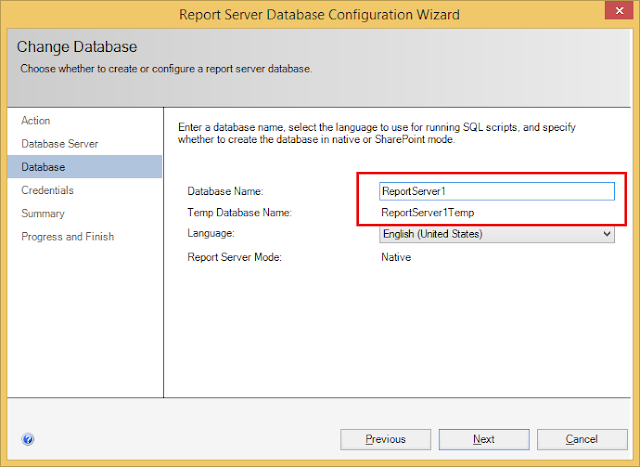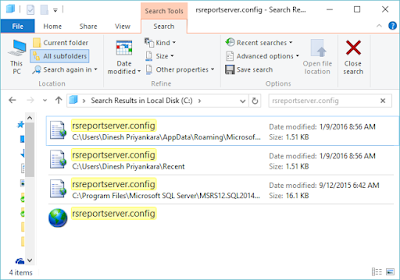Yesterday, I posted on an error related to Reporting Services. Here is another error related to Reporting Services encountered at one of my client sites. When the Reporting Services portal is visited, it says;
When the Web Service is visited, it clears says that something is wrong with the Reporting Services Temp DB.
An error occurred within the report server database. This may be due to a connection failure, timeout or low disk condition within the database. (rsReportServerDatabaseError) Get Online Help
Database 'ReportServerTempDB' cannot be opened due to inaccessible files or insufficient memory or disk space. See the SQL Server errorlog for details.
This says that we need to check the database immediately. When it was viewed via Management Studio, we noticed that ReportSererTempDB is missing. It can happen for various reasons. However, if you are experiencing the same, you may be able to fix it without doing much. We fixed it without much effort, steps used for fixing are listed below;
For simulating the same, I deleted the mdf file related to ReportServerTempDB and this is how the database is shown with my server now. It is similar to the issue faced by my client.
For simulating the same, I deleted the mdf file related to ReportServerTempDB and this is how the database is shown with my server now. It is similar to the issue faced by my client.
What should we do? Here are the steps;
1. Backup the Report Server database if you have no backups (In my case, it is ReportServer)
2. Open Reporting Services Configuration Manager and go to Database. Click on Change Database.
3. Wizard starts. Select Create a new report server database and click Next to continue.
4. Enter a new name for the database. Note that the original database (ReportServer) is not deleted and we are not replacing it. This creates two new databases; ReportServer1 and ReportServer1Temp. Complete the wizard.
5. Once completed, you should see two new database. Note the old database too.
6. Since it is a new database now, Portal does not show the reports we had. We need to bring the old database back.
7. Go to Management Studio and rename the current Report Server temp database to old name. If the old Report Server Temp database is still exist, it has to be deleted first. Once renamed, I will be having my databases as below.
8. Now we need to go back to Reporting Services Configuration Manager and start Change Database again. Select Choose an existing report server database.
8. Select the old report server database and complete the wizard.
9. Once done, you should be able to see your old content. You may delete the report server database created for fixing this (in my case, it is ReportServer1 database)