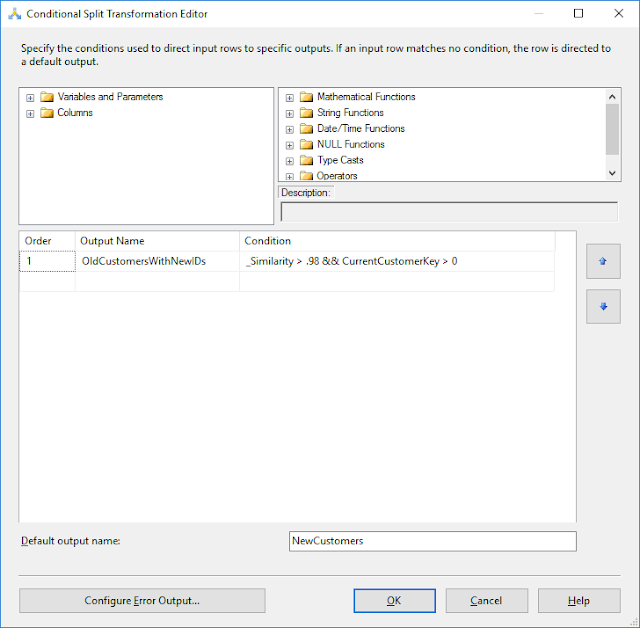In order to access Excel workbook using Integration Services, one component we need to install is Microsoft Access Database Engine 2016 Redistributable. If 32-bit version of Office is installed, then 32-bit version of Microsoft Access Database Engine 2016 Redistributable should be installed. If 64-bit version of Office is installed, then 64-bit version of it has to be installed.
If it is not installed, this is what we see when try to access an Excel workbook
The requested OLE DB provider Microsoft.ACE.OLEDB.12.0 is not registered. If the 32-bit drivers is no.....
Generally, once it is installed, we can connect to Excel and work with it without any issue. However, I started experiencing below error when I try to install 32-bit version of Microsoft Access Database Engine 2016 Redistributable.
You cannot install the 32-bit version of Microsoft Access Database Engine 2016 because you currently have 64-bit Office products installed. If you want to.....
I was confused with this message because I have installed 32-bit version of Office. However, just for checking, I tried to install 64-bit version of Microsoft Access Database Engine 2016 Redistributable and this is what I got when I tried........
You cannot install the 64-bit version of Microsoft Access Database Engine 2016 because you currently have 32-bit Office products installed. If you want to....
Not sure what is the reason but it stopped me continuing, leaving me only option as uninstalling Office and installing again. Since it is not the best way, just thought to try out older version of Microsoft Access Database Engine Redistributable, hence downloaded 32-bit version of Microsoft Access Database Engine 2010 Redistributable from https://www.microsoft.com/en-us/download/details.aspx?id=13255. Good news is, I was able to install it and the best news is, SSIS could connect to Excel without any issue. This may not be the best solution for above error but for an urgent situation, you can try this and see.