While trying to get some records from a database configured in a Windows Azure machine (NOT SQL AZURE), I noticed that the connection can be made using Power Query but Power Pivot. Power Query has an option for connecting with Windows Azure Database using “From Windows Azure SQL Database” as shown in below images;
However, there is no such option with Power Pivot. If you try to connect using “From SQL Server”, you will get an error as below;
“Unable to retrieve list of databases. Reason: Failed to connect to the server. Reason: Login timeout expired
A network-related or instance-specific error has occurred while establishing a connection to SQL Server. Server is not found or not accessible. Check if instance name is correct and if SQL Server is configured to allow remote connections. For more information see SQL Server Books Online.
Named Pipes Provider: Could not open a connection to SQL Server [53]. ”
The error indicates that Excel tries to establish the connecting using Named Pipes protocol which is not valid with this context. Though it can be considered as the reason for this error, there is no option for changing the protocol as TCP/IP. This makes establishing the connection impossible. However, found a workaround for connecting with Windows Azure SQL Database, not using the default Provider which is “SQL Server Native Client 11.0” but using “Microsoft OLEDB Provider for SQL Server”. All we have to do is, open the Advanced window clicking “Advanced” button and change the Provider as Microsoft OLEDB Provider for SQL Server.
I still cannot figure out the exact reason for this and how to connect using SQL Server Native Client. If you have done it, please share.
Related post: http://dinesql.blogspot.com/2014/06/connecting-with-sql-server-virtual.html

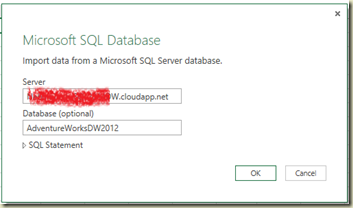
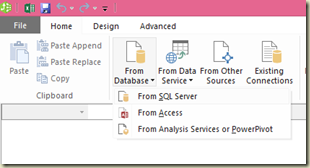


No comments:
Post a Comment