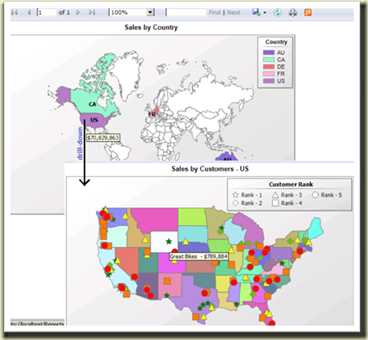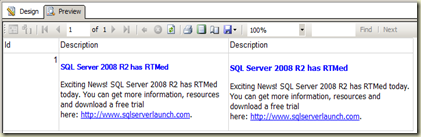Title: Microsoft SQL Server 2008 – Administrator’s Pocket Consultant, Second Edition
Title: Microsoft SQL Server 2008 – Administrator’s Pocket Consultant, Second Edition
Author: William R. Stanek
Publisher: Microsoft Press
Price: US$ 44.99
Pages: 736
O’REILLY Catalog Page: http://oreilly.com/catalog/9780735627383/
William, who has written more than 100 books, has come up with his second edition of a superb book, SQL Server 2008, Administrator Pocket Consultant. The Administrator Pocket Consultant is a book series, started with SQL Server 7.0. This is the latest. The First Edition of this was originally written, focusing on SQL Server 2008, and it has been updated for R2 and released as the Second Edition.
This book is mainly for SQL Server Database Administrators but no doubt, it helps Database Architects too. I am not saying that the book is not for Database Developers. There are plenty of useful guidance, best practices and Tips that can be learnt and applied by them.
What exactly the book serves us? Obviously, a quick, comprehensive answers for questions raised by SQL Server Professionals, more precisely, by DBAs. This book allows SQL Server Professionals to get things related to their day to day operations clarified, sorted out in a simple and fruitful way. For example, one might ask, “What would be the appropriate SQL Server 2008 R2 edition which supposed to be installed on a Server that has four processors and supports low-cost high availability mechanisms?”, or “How often my database get shrunk? Enabling AUTO_SHRINK is a good practice?”. Answer for this can be easily found in this book. Not only that, things related and important to the questions too.
As the book itself says, it is organized according to job-related tasks of DBAs rather than SQL Server features. Chapters listed below clearly explain it.
Chapter 1: SQL Server Administration Overview
This chapter discusses on editions of SQL Server 2008 and 2008 R2, services of SQL Server, and command line tools, including PowerShell.
Chapter 2: Deploying SQL Server 2008
This starts discussing main components of SQL Server, such as Integration Services, Analysis Services, and Reporting Services, with their features. The discussion continues with deployment, and installation.
Chapter 3: Managing the Surface Security, Access, and Network Configuration
Chapter 3 explains how to enable/disable features of SQL Server. In addition to that, it describes Services Configurations, Network Configuration and Client Network Configuration.
Chapter 4: Configuring and Tuning SQL Server 2008
This chapter is dedicated for Configuring and Tuning SQL Server with various options. Options and ways include System Catalog Views, System Stored Procedures, Management Studio, Server Options and Database Options.
Chapter 5: Managing the Enterprise
This is about managing all your SQL Servers. It shows ways of managing SQL Server Groups, Servers, Startup, DTC and Activities.
Chapter 6: Implementing Policy-Based Management
This discusses all about Policy-Based Management. It explains how to create, manage, configure facets, conditions, evaluate and troubleshoot policies.
Chapter 7: Configuring SQL Server with SQL Server Management Studio
This chapter shows how you can use Management Studio for configuring your SQL Servers. It discusses about Utility Control Points, Security, Auditing, Optimizing and Tuning memory and CPU. You can find the usage of sp_configure too.
Chapter 8: Core Database Administration
This chapter is dedicated to databases; discussing almost all related things, from creating to deleting, including options can be set. In addition to that, William has added a useful section called Tips and Techniques for this chapter that shows tricks for managing databases more efficiently.
Chapter 9: Managing SQL Server 2008 Security
This chapter focuses on security, mainly on authentication and authorization on SQL Server objects. It discusses about logins, users, roles, permissions and administration in detail.
Chapter 10: Manipulating Schemas, Tables, Indexes, and Views
Operations related to tables such as creating, adding columns, selecting data types, modifying, adding indexes, adding constraints, partitioning and internals are discussed in this chapter. A section for Views is included too.
Chapter 11: Importing, Exporting, and Transforming Data
This chapter explains the ways of importing and exporting data from and to SQL Server. SSIS Packages with Import and Export wizard, BCP and BULK INSERT are explained with this.
Chapter 12: Linked Servers and Distributed Transactions
Chapter 12 is about, integrating SQL Server with other heterogeneous data sources. Distributed queries, transactions, DTC Service, Linked Servers and their security are discussed.
Chapter 13: Implementing Snapshot, Merge, and Transactional Replication
This chapter is for SQL Server Replication. Replication types and related components are explained with this chapter.
Chapter 14: Profiling and Monitoring SQL Server 2008
One of key areas to DBAs, Monitoring activities and performance are discussed with this chapter. Monitoring through Replication Monitor, Event Logs, Performance Counters, and Profiler are explained and Management Data Warehouse feature is explored.
Chapter 15: Backing Up and Recovering SQL Server 2008
This chapter starts from creating backup and recovery plans and then continues with various related components to backup operations such as backup devises, media and strategies, finally restoring.
Chapter 16: Database Automation and Maintenance
Some of main database automation and maintenance components such as Database Mail, SQL Server Agent, and Database Maintenance Plans are discussed with Chapter 16.
Chapter 17: Managing Log Shipping and Database Mirroring
This chapter is for high availability and disaster recovery. It explains that how Log Shipping and Database Mirroring help to achieve high availability and design disaster-recovery solution.
Overall, this book is a really a true-friend for DBAs, and they must have it with them. I would be glad to see SQL Server Clustering with this book, unfortunately it has not been added as a Chapter, or has not been included in detail with any other chapters. Anyway, if you are a SQL Server DBA, trust me :), you do not want to think twice, buy the book.