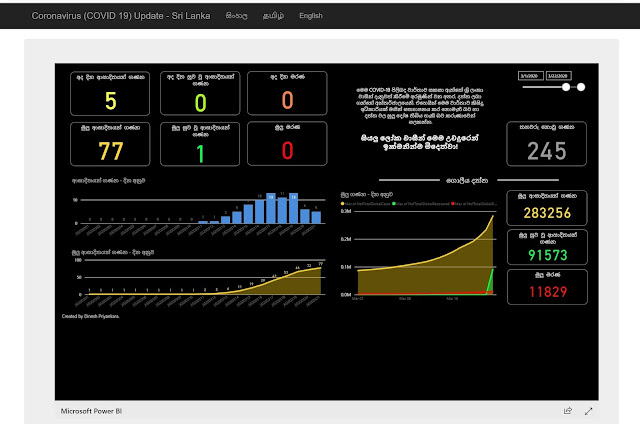Once HDInsight cluster is configured, we generally use either the portal dashboard (Powered by Ambari) or a tool like
PuTTY for executing queries against data loaded. Although they are not exactly a developer related tools, or in other words, not an IDE, we had to use because we did not have much options. However, now we can use the IDE we have been using for years for connecting with HDInsight and executing various types of queries such as
Hive, Pig and USQL. It is Visual Studio.
Let's see how we can use Visual Studio for accessing HDInsight.
Making Visual Studio read for HDInsight
In order to work with HDInsight using Visual Studio, you need to install few tools on Visual Studio. Here are the supported versions;
- Visual Studio 2013 Community/Professional/Premium/Ultimate with Update 4
- Visual Studio 2015 any edition
- Visual Studio 2017 any edition
You need to make sure that you have installed Azure SDK on your Visual Studio. Click
here for downloading the
Web Platform Installer and make sure following are installed;
This installs Microsoft Azure Data Lake Tools for Visual Studio as well, make sure it is installed.
Now your Visual Studio is ready for accessing HDInsight.
Connecting with HDInsight
Good thing is, you can connect with your cluster even without creating a project. However, once the SDK is installed, you can see new Templates called Azure Data Lake - HIVE (HDInsight), Pig (HDInsight), Storm (HDInsight) and USQL (ADLA) and HIVE template can be used for creating a project.
Project creates one hql file for you and you can use it from executing your Hive Queries. In addition to that, You can open Server Explorer (View Menu -> Server Explorer), and expand Azure (or connect to your Azure account and then expand) for seeing all components related to Azure.
As you see, you can see all databases, internal and external tables, views and columns. Not only that, by right-clicking the cluster, you can open a windows for writing a query or viewing jobs. Here is the screen when I use the first option that is Write a Hive Query.
Did you notice Intelli-Sense? Yes, it supports with almost all metadata, hence it is really easy to write a query.
Executing Queries
If you need to see records in tables without limiting data with predicates or constructing the query with additional functions, you can simply right-click on the table in Server Explorer and select View top 100 Rows.
If you need to construct a query, then use the above method for opening a window and write the query. There are two ways of executing the code: Batch and Interactive. Batch mode does not give you the result immediately but you will be able to see or download once the job submitted is completed. If you use the Interactive, then it is similar to SSMS result.
If you use the Batch mode, you can see the way job is getting executed. Once the job is completed, you can click on Job Output for seeing or downloading the output.
As you see, there is no graphical interface to see the job execution. Visual Studio will show the job execution using a graphical interface only when the job is executed by Tez Engine. Remember, HDInsight will always use Tez Engine to execute Hive Queries but simpler queries will be executed using Map Reduce Engine.
See this query that has some computation;
Can we create table with this IDE?
Yes, it is possible. You can right-click on the your database in Azure Server Explorer and select Create table menu item.
Let's talk about more on this with later posts.